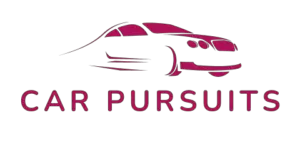Have you ever wanted to get the most out of your Mercedes Benz car? With the help of Bluetooth technology, you can easily stay connected while you’re on the go.
Whether you’re looking to stream music, make hands-free calls, or just make your car a smarter place, this guide will help you get started with Bluetooth in your Mercedes Benz.
Keep reading to learn how to pair your device, how to access the settings, and how to maximize the Bluetooth capabilities of your car.
Table of Contents
How To Use Bluetooth In Mercedes Benz?
Using Bluetooth in your Mercedes-Benz is an easy way to stay connected with friends and family while on the go.
It allows you to make and receive calls, play music, and access your contact list from the comfort of your car.
First, confirm that your Mercedes-Benz is Bluetooth compatible.
This can be done by checking the owner’s manual or contacting your local dealership.
Once you have confirmed compatibility, you are ready to use Bluetooth.
To connect your device to your Mercedes-Benz, activate the Bluetooth feature in your car.
This can be done by pressing the Phone button on your car’s dashboard and selecting Bluetooth.
Once the feature is activated, you can begin the pairing process.
To begin pairing, activate the device search feature in your Mercedes-Benz.
This can be done by pressing the Phone button on your car’s dashboard and selecting Search for Device.
On your phone, access your Bluetooth settings and search for and connect to your Mercedes-Benz.
When prompted, enter the passkey that is displayed on your car’s dashboard.
Once the pairing is complete, you can make and receive calls and access your contact list from your car.
In addition to making and receiving calls, you can also use Bluetooth to stream music.
To do so, access the audio settings in your car and select the Bluetooth audio mode from your car’s display.
Then, pair your device and begin streaming music from your phone.
Using Bluetooth in your Mercedes-Benz is a great way to stay connected and enjoy your favorite music while on the go.
With just a few steps, you can easily connect your device and begin making and receiving calls and streaming music.
How Do I Connect My Bluetooth To A Mercedes-Benz?

Connecting a Bluetooth device to your Mercedes-Benz is easy when you have the right infotainment system.
Start by making sure that your device is powered on and in discovery mode.
This will allow your car to detect it.
Then, enable the Bluetooth connection in your car’s infotainment system.
This may be done through the infotainment system’s menu, depending on the model.
After the connection is enabled, it should automatically detect the device you are trying to pair with.
If prompted, enter the PIN code for the device.
This is usually a four-digit code which can be found in the device’s user manual.
Once the code is entered, the two devices should be connected.
Finally, you can start using your device with your Mercedes-Benz.
You can stream music, make hands-free calls, and send text messages.
If you need further assistance, refer to your user manual or contact your Mercedes-Benz dealer.
How Do I Play Music From My Iphone To My Mercedes Bluetooth?
Playing music from your iPhone to your Mercedes Bluetooth is a great way to enjoy a hands-free listening experience while you’re driving.
To do so, you’ll need to pair your iPhone with your Mercedes Bluetooth system.
First, make sure your Mercedes Bluetooth is enabled.
On your Mercedes dashboard, press the Phone button and then the Settings button.
Select Bluetooth from the options and enable it.
Next, open the Settings app on your iPhone.
Tap Bluetooth and make sure the Bluetooth toggle is switched on.
Now you’re ready to pair your iPhone with your Mercedes Bluetooth.
On your Mercedes dashboard, press the Phone button and then the Settings button.
Select Bluetooth and then Pair device.
You’ll be prompted to enter a code.
Enter the code displayed on your Mercedes dashboard.
Once your iPhone and Mercedes Bluetooth are paired, you’re ready to start streaming music.
On your iPhone, open the Music app and select the song or album you want to play.
Then, on your Mercedes dashboard, press the Phone button, followed by the Audio button.
Select the music source, and your music should start playing through your Mercedes speakers.
Enjoy your hands-free listening experience!
How Do I Connect My Iphone To My Mercedes Bluetooth?
If you want to connect your iPhone to the Bluetooth in your Mercedes, you’ll need to make sure you have the right setup first.
Different Mercedes models may not be compatible with the iPhone, so double check that your vehicle is compatible.
Once that’s established, you can begin the process of connecting your device.
First, you’ll need to make sure that your iPhone is powered on and the Bluetooth is turned on.
Open the Settings app on your iPhone and select Bluetooth.
Toggle the Bluetooth switch to On and wait for your Mercedes to appear in the list of devices.
Select it and your iPhone should be connected.
On the Mercedes side, you’ll need to make sure that the Bluetooth is turned on.
Depending on the model, you may press the Phone button on the steering wheel to bring up the Bluetooth menu on your vehicle’s display.
Press Connect and wait for your iPhone to appear in the list of available devices.
Select it and your iPhone should be connected.
Now that you’ve connected your iPhone to the Bluetooth in your Mercedes, you can enjoy hands-free calling, audio streaming, and more.
You can also control certain functions of your iPhone with the buttons on the steering wheel for more convenience.
Make sure to read the manual of your Mercedes to learn more about the features available.
How Do I Play Music Through Bluetooth In My 2010 Mercedes?

Listening to music via Bluetooth in your 2010 Mercedes is a relatively simple process.
First, check to make sure that your vehicle is Bluetooth-equipped.
Most 2010 Mercedes models come with Bluetooth as standard, so you should be all set.
If you’re not sure, you can find the answer in your owner’s manual or by asking at a local dealership.
Once you’ve confirmed that your 2010 Mercedes has Bluetooth, the next step is to pair your device with the car.
To do this, you’ll need to turn on the Bluetooth feature on your device.
On most smartphones, this can be done by going to Settings > Bluetooth.
Then, you’ll need to locate the Bluetooth connection in your car.
This is usually found in the Settings menu on the dashboard.
From there, you can select the option to pair a device.
Once your device is connected to the car, you’ll be able to use the Bluetooth feature to play music.
To do this, open the music app on your device and select a song.
Then, press the “Play” button on the dashboard to start playing the song.
Your music should now play through the car’s speakers.
Playing music through Bluetooth in a 2010 Mercedes is a straightforward process that takes just a few moments to set up.
Just remember to activate the Bluetooth feature on your device and pair it to the car before you try to play music.
Why Is My Mercedes Bluetooth Not Working?
If your Mercedes Bluetooth isn’t working, there could be a few issues to consider.
First, make sure your device is properly paired with your vehicle.
To do this, open the Bluetooth settings on your device and make sure the Mercedes Bluetooth is visible.
Select it to connect.
Also, check that your vehicle is running the latest version of its software.
You can do this by accessing the Settings menu in your vehicle and going to the Software section.
If a new version is available, install it.
If Bluetooth still isn’t working, it’s possible the Bluetooth module in the vehicle is faulty.
If this is the case, take it to a service center to have it replaced.
Finally, if you have a Bluetooth-enabled device that isn’t compatible with your Mercedes, it won’t connect.
Make sure the device is compatible with your vehicle before attempting to pair it.
In conclusion, there are a few reasons why your Mercedes Bluetooth might not be working.
Check that the device is properly paired, the vehicle software is up-to-date, the Bluetooth module is not faulty, and the device is compatible with your Mercedes.
How Do I Listen To Music On My Mercedes?
Enjoy your daily drive more with music in your Mercedes.
Depending on your model, you can connect your device either via Bluetooth or an auxiliary port.
Once your device is connected, you can use the Audio 20 or COMAND Online system to control the sound and volume as well as access other features.
You can also access your device’s library directly from the infotainment system.
For an even more convenient experience, many Mercedes models are equipped with voice recognition technology, allowing you to use simple commands to control your music.
So, whether it’s a specific artist, album, or song, you can enjoy your favorite tunes while you drive.
How Do I Pair My Mobile Phone To My Mercedes Car?

Pairing your mobile phone with your Mercedes car is a quick process that can open up a world of convenience.
You’ll be able to make and receive calls, stream music, and access navigation apps while you’re on the move.
First, turn on the Bluetooth connection on both the car and your phone.
You can do this by locating the Bluetooth icon on the car’s dashboard, which is a circular logo with two connected pieces of paper.
On your phone, find the Bluetooth setting and make sure it’s turned on and visible to other devices.
After that, you’ll need to connect your phone to the car.
On the car’s display, select the Bluetooth icon and choose the option to search for new devices.
Once the car has detected your phone, it’ll ask for your confirmation to connect the two.
Accept the request and enter the passcode, if necessary.
Once the two devices are connected, you can use the car’s infotainment system to access your phone’s features.
Depending on your car model, you can make and receive calls, stream music, access navigation apps, and more.
You can even use voice commands to control certain functions of your phone.
Follow these steps and you’ll easily be able to pair your mobile phone with your Mercedes car, allowing you to stay connected while on the go.
How Do I Turn On Bluetooth Audio In My Mercedes?
Turning on Bluetooth audio in your Mercedes is a simple process that won’t take more than a few minutes.
Before you start, make sure your phone is paired with your Bluetooth device.
To begin, press the Phone button on your dashboard to bring up the vehicle’s menu, then select Connect.
A list of available Bluetooth devices will appear, so choose the one you want to connect to and enter the PIN code.
Once you’ve entered the correct code, your device will be successfully connected.
Next, press the Audio button on the dashboard to get a list of audio sources available in your vehicle.
Select the Bluetooth Audio option, then enter the PIN code you previously used.
When the correct code is entered, your Bluetooth audio will be connected.
Now, you can play music from your Bluetooth device through your Mercedes audio system.
Use the Volume button on your dashboard to adjust the volume, or use the controls on your Bluetooth device.
And that’s it! Enjoy your favorite music while driving in your Mercedes.
If you have any more questions about how to turn on Bluetooth audio in your Mercedes, don’t hesitate to contact your local Mercedes dealer for assistance.
How Do I Play Music Through Bluetooth In My Old Mercedes?
If your old Mercedes is equipped with Bluetooth, playing music through it is a breeze.
To ensure your device is compatible, make sure you’re running iOS 8 or later, if you’re using an iPhone.
Then, enable Bluetooth on both the device and the Mercedes, locate the Mercedes’ name on the list of Bluetooth devices, and initiate the pairing process.
Once your device and Mercedes are connected, open up your music app and select the song or playlist you want to play.
When you’re ready, press play and the music should start playing through your Mercedes’ speakers.
If your Mercedes doesn’t have Bluetooth, you can still play music through it by purchasing an auxiliary cable.
Plug it into your Mercedes’ audio system and you can enjoy the same playlist through your speakers.
In short, playing music through your old Mercedes is easy if it has Bluetooth or you have an auxiliary cable.
All you need to do is enable Bluetooth and pair your device with the Mercedes, or plug in the cable, and you’re ready to go.
How Do I Connect My Bluetooth To My 2014 Mercedes?

Connecting your Bluetooth to your 2014 Mercedes is a straightforward process. First, make sure your phone is compatible with Bluetooth technology. Then, follow these steps:
1. Turn on your car and press the phone button on the dashboard. This will open the Bluetooth menu.
2. Enable Bluetooth on your phone – usually found in the settings or connections menu.
3. Ensure your phones Bluetooth is visible to other devices.
4. On the dashboard, select “add new device” to prompt your car to search for nearby Bluetooth devices.
5. Your phone will appear in the list on the dashboard. Select it and enter the PIN or passkey displayed on your phone.
6. After the connection is made, you will be able to listen to audio from your phone and make/receive calls through your cars audio system.
That’s it! You have now connected your Bluetooth to your 2014 Mercedes.
Enjoy the hands-free convenience!
Final Thoughts
Now that you know how to use Bluetooth in your Mercedes Benz, you can easily stay connected while on the go.
You can stream music, make hands-free calls, and make your car a smarter place.
So what are you waiting for? Start taking advantage of all that Bluetooth has to offer and make your Mercedes Benz experience even better.