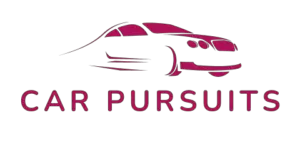Are you ready to explore the world with Mercedes navigation? With this easy-to-follow guide, you’ll learn how to use the navigation system in your Mercedes vehicle, from setting up a route to finding nearby points of interest.
We’ll cover the basics of using the system, as well as some tips and tricks to help you get the most out of your Mercedes navigation experience.
So buckle up and get ready to hit the road with confidence!
Table of Contents
How To Use Mercedes Navigation?
Navigating with a Mercedes system is an easy and efficient way to get around town or farther away.
Depending on the model of your Mercedes, the navigation system you have access to may be integrated into your car, or you may be able to access it through the infotainment system.
If you have a Mercedes with a built-in navigation system, the most common way of accessing it is through the COMAND knob.
To do this, press the knob, and select the Navigation option.
Once you have done this, you will be able to enter your destination information.
If your Mercedes has the COMAND Online system, you will have access to a range of more advanced navigation features.
To access the navigation system, press the COMAND knob and select the Navigation option.
Once this is done, you can enter your destination information either manually or using voice command.
You can also access the navigation features through the touchpad located on the center console.
If you have the COMAND Online system, you will also be able to use the Mercedes me connect services.
These services offer a range of features, including online navigation.
To access online navigation, press the COMAND knob and select the Navigation option.
Then select the Online Navigation option.
Once this is done, you can enter your destination information.
Mercedes navigation makes it easy to find your way around town or farther away.
Whether you have a built-in navigation system or the COMAND Online system, you will be able to access the navigation features quickly and easily.
With the COMAND Online system, you will even have access to the Mercedes me connect services for more advanced navigation features.
How Do I Access Navigation In My Mercedes?

Accessing navigation in your Mercedes is easy and convenient.
If you have a COMAND system in your vehicle, use either the touchpad or the controller knob to access the navigation menu.
To do this with the touchpad, press the Menu button located on the right-hand side of the screen.
The navigation tab will appear at the bottom of the screen.
Tap the navigation tab, and you will be taken to the navigation menu.
From there, you can search for your destination or enter an address.
The controller knob can also be used to access navigation.
To do this, press the Navigation button and the navigation menu will appear.
From there, you can search for your destination or enter an address.
If you do not have a COMAND system in your vehicle, you still have access to navigation.
Look for the Navigation button on the dashboard and press it to be taken to the navigation menu.
From there, you can search for your destination or enter an address.
You can also access navigation through the Mercedes Me app.
Simply open the app and tap the Navigation tab.
Then, you can search for your destination or enter an address.
Navigation in your Mercedes can help you get to your destination quickly and easily.
With just a few simple steps, you can be on your way.
Do I Have To Pay For Mercedes Navigation?
Yes, a navigation system in a Mercedes-Benz does come at a cost.
The exact price depends on the model and the navigation system you choose.
The entry-level COMAND system is available for many of the lower-end Mercedes models.
This system has basic navigation functions like turn-by-turn directions, traffic information, and points of interest.
It typically costs around $800-$900.
For more advanced navigation features, the COMAND Online system is available.
It has features like map updates, internet access, and digital radio services.
Its cost is usually $1,500-$2,000.
The most sophisticated system is the COMAND Professional system.
It offers 3D navigation maps, augmented reality, and voice control.
This system typically costs between $3,000-$4,000.
It is important to consider your budget before buying a navigation system for your Mercedes-Benz.
How Do I Use Google Maps On My Mercedes?
Using Google Maps on your Mercedes is an excellent way to make your car trips simpler and more enjoyable.
Your Mercedes vehicle comes with the COMAND multimedia system, which includes a navigation feature that can access Google Maps.
To use Google Maps, you’ll need to connect your phone to the car’s Bluetooth system.
After that, open the Google Maps app on your phone and start navigating.
You can also use the Mercedes system to enter a destination directly into the navigation system, which will launch Google Maps on your phone.
Once open, you’ll be able to view the route and get step-by-step directions.
Additionally, your Mercedes vehicle has a voice command feature, allowing you to enter a destination or ask for the nearest gas station, restaurant, or other points of interest.
Once you’ve arrived, use Google Maps to view nearby points of interest.
For example, you can find the nearest restaurants, gas stations, and other amenities in the area.
Additionally, you can get real-time traffic updates to help you avoid congested areas and get to your destination quickly and safely.
In conclusion, Google Maps on your Mercedes is a great way to make your car trips smoother and more enjoyable.
With the COMAND system and its voice command feature, you can easily enter destinations and get step-by-step directions.
Additionally, you can use the Google Maps app to view nearby points of interest and get real-time traffic updates.
With Google Maps, your Mercedes can help you get to your destination quickly, safely, and with ease.
How Do I Use Navigation In My Mercedes C Class?

Using navigation in your Mercedes C Class is easy and convenient.
Simply open the COMAND system located on the dashboard and select the navigation option from the menu.
After entering your destination, the COMAND system will display the route, including estimated time of arrival and any traffic delays.
Plus, you can access real-time traffic and road closures, allowing you to avoid any potential delays.
Save your favorite places for quick and easy access, and search for nearby points of interest to find restaurants, gas stations, and more.
You can also customize your view by selecting a 2D or 3D perspective, or displaying the route in a list format to see a detailed overview.
Overall, the COMAND system makes navigating in your Mercedes C Class easy and convenient.
It allows you to access real-time traffic, save favorite destinations, and customize your view to suit your needs.
Does Mercedes-Benz Have Navigation System?
Mercedes-Benz offers several navigation systems, depending on the model of vehicle you have.
All models come with the easy-to-use and intuitive COMAND system, while some models include the optional Becker MAP PILOT system.
This advanced system features an 8-inch display, voice recognition, 3D maps, and real-time traffic data.
Plus, Mercedes-Benz vehicles are compatible with Apple CarPlay and Android Auto, so you can access popular navigation apps like Google Maps, Waze, and Apple Maps.
With so many options, you can be sure you’ll always have the best navigation system for your Mercedes-Benz.
How Much Is Navigation On Mercedes?
Navigating a Mercedes can be expensive – the cost of the system itself and the installation and activation fees can add up quickly.
Generally speaking, new Mercedes models come with the COMAND navigation system, which has a base cost of around $1,500+, depending on the model and features.
However, this cost can range from as low as $500 to as much as $3,000 or more.
Installation costs vary depending on the model and complexity, ranging from $200 to $500 or more, and activation costs usually range from $100 to $200 or less.
For those looking for a more affordable way to navigate their Mercedes, there are a number of aftermarket navigation systems available that are designed to work with Mercedes models.
These systems are usually significantly less expensive than the factory-installed systems, but may not offer the same level of performance and features.
How Do I Open Navigation Mode?

Navigation mode is a handy feature on many modern smartphones and other devices.
It allows you to access maps and directions with ease, making it useful for exploring unfamiliar areas.
Fortunately, opening navigation mode is quite straightforward and can be done in a few different ways.
The most common way to open navigation mode is through the main menu of your device.
You can usually find the navigation mode icon in your list of apps, but if you can’t, simply search for it in the device search bar.
Once you’ve located the icon, tap it to open navigation mode.
You can also open navigation mode with voice commands.
Depending on your device, you may be able to use voice commands to launch the feature.
For example, Android users can say “OK Google, open navigation mode”, while Apple device users can say “Hey Siri, open navigation mode”.
After speaking the command, the navigation mode should open right away.
Finally, some devices allow you to open navigation mode by tapping the maps app icon on the home screen.
Tapping the icon will open the feature directly, making it a fast and easy way to access navigation mode.
In conclusion, opening navigation mode is relatively simple and can be done using the main menu, voice commands, or the maps app icon.
No matter which method you use, you’ll be able to access navigation mode quickly and easily.
How Do I Activate The Navigation System?
Activating your navigation system is quick and easy.
First, make sure your system is powered on if it’s a factory-installed system, the power switch should be on the dashboard or center console; if it’s an aftermarket system, it could be on the side or back of the unit.
Once it’s on, you can select a route.
If your system has a touchscreen, enter your destination in the search box.
If it’s built-in, use the vehicle’s control knob or buttons.
Next, select the type of route you want to take.
Options include shortest, fastest, and avoiding tolls or highways.
Lastly, confirm your route and begin your journey.
Your navigation system will guide you to your destination, and you can access other features like alternative routes or points of interest along the way.
How Do I Use My Iphone As A Navigation In My Mercedes?
Using your iPhone as a navigation tool in your Mercedes is quick and easy.
Simply download the Mercedes Me app from the App Store and open it.
Tap the Navigation icon to open a map view, then enter an address and set a navigation route.
To use the navigation on your car, connect your iPhone to the car via Bluetooth.
Go to the Bluetooth settings on your iPhone and select your car.
Enter the PIN or passcode to complete the connection.
Once your iPhone is connected to your Mercedes, use the Mercedes app to send your navigation route to the car.
Open the Mercedes app and select the Navigation icon, then select the route you want to use and tap the Send to Car button.
The route will appear on the cars navigation display.
You can also use your iPhone to control the navigation on your Mercedes.
Open the Mercedes app and select the Navigation icon.
Select the route you want to use and then tap the Control in Car button.
This will open the navigation display on the cars dashboard.
From here, you can control the navigation and change the route if needed.
Using your iPhone for navigation with your Mercedes is a great way to stay connected and informed while on the road.
It’s simple to set up and use, so you can always have the most up-to-date navigation information.
How Do I Connect My Phone To My Mercedes Navigation System?

Connecting your phone to your Mercedes navigation system is a great way to access your favorite apps, music, navigation, and more while on the go.
All you need is the right technology and a few simple steps to get started.
First, make sure your Mercedes navigation system is compatible with your phone. You’ll want to check if it’s compatible with one of the following technologies: Apple CarPlay, Android Auto, or MirrorLink.
Once you’ve confirmed compatibility, you’ll need to connect your phone to your system.
Depending on the technology you’re using, you may need to use either a USB cable or Bluetooth.
Most systems come with a USB port, making this part easier.
Once you’ve established a connection, you can start using the navigation system.
Depending on the technology you’re using, you’ll have access to different features.
For example, with Apple CarPlay, you can access apps, maps, music, and more.
With Android Auto, you can access Google Maps, Google Play Music, and more.
Finally, you’ll want to make sure your phone is securely connected to your Mercedes navigation system.
Be sure to secure any cords, and make sure your phone is properly mounted.
This will help you avoid any issues while on the road.
Connecting your phone to your Mercedes navigation system is a great way to stay connected and entertained while on the go.
By following a few simple steps, you’ll be ready to hit the road.
Final Thoughts
Now that you know the basics of using Mercedes navigation, you can hit the road with confidence.
You’ll be able to set up routes and find nearby points of interest with ease.
So take your Mercedes out for a spin and explore the world with the help of one of the most advanced navigation systems available.