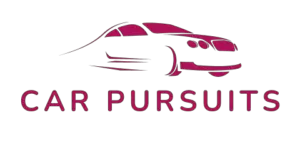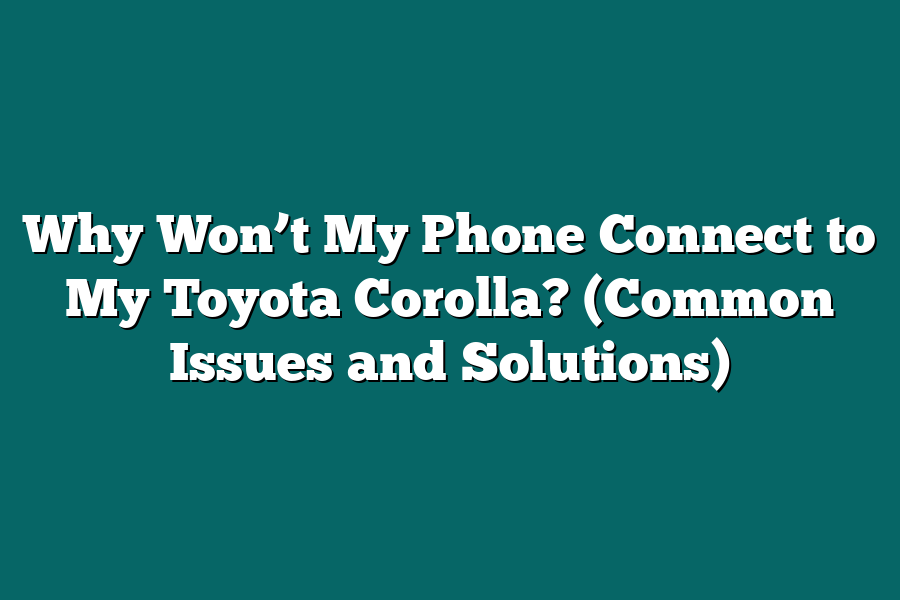There could be several reasons why your phone is not connecting to your Toyota Corolla. Firstly, make sure that the Bluetooth on both your phone and car is turned on and in pairing mode. Check if your phone is within the range of the car’s Bluetooth signal. Additionally, ensure that there are no other devices connected to the car’s Bluetooth that may be causing interference. If these steps don’t resolve the issue, consider restarting both your phone and car’s infotainment system to reset the connection.
Hey frustrated Toyota Corolla owners!
Ever battled with your phone refusing to connect to your car’s system?
Don’t worry, you’re not alone.
We’ll explore common connectivity issues and practical solutions for seamless phone-to-Corolla connections.
Let’s troubleshoot together!
📱🚗
Table of Contents
Common Bluetooth Connectivity Problems with Toyota Corolla
Are you having trouble connecting your phone to your Toyota Corolla via Bluetooth?
You’re not alone.
Many Toyota Corolla owners experience issues with Bluetooth connectivity.
In this section, we’ll explore some common problems and offer solutions to help you get your devices connected seamlessly.
1. Incompatibility Issues
One of the primary reasons why your phone may not be connecting to your Toyota Corolla’s Bluetooth system is incompatibility.
Certain phone models or operating systems may not be fully compatible with the car’s Bluetooth technology, leading to connection problems.
2. Software Updates
Outdated software on either your phone or your car’s entertainment system can also cause Bluetooth connectivity issues.
Ensure that both your phone’s operating system and your Toyota Corolla’s firmware are up to date to prevent compatibility issues.
3. Interference
Bluetooth connections can be affected by external interference from other electronic devices or even physical objects.
If you’re experiencing connectivity problems, try moving closer to your car’s audio system and eliminating any possible sources of interference.
4. Pairing Errors
Sometimes, the issue lies in the pairing process itself.
Make sure you follow the correct steps to pair your phone with your Toyota Corolla.
Check if the Bluetooth settings on both devices are set to “discoverable” and ensure that you’re entering the correct passcode if required.
5. Limited Connectivity Range
Bluetooth technology has a limited range, and if your phone is too far away from your car’s audio system, the connection may become weak or drop altogether.
Stay within the recommended range for optimal connectivity.
6. Phone Settings
Check your phone’s settings to ensure that Bluetooth is enabled and functioning correctly.
Restarting your phone and car’s entertainment system can also help reset the connection and resolve any temporary glitches.
By addressing these common Bluetooth connectivity problems, you can improve the reliability of your phone’s connection to your Toyota Corolla and enjoy a seamless hands-free experience while driving.
Remember, troubleshooting connectivity issues may require some trial and error, so don’t get discouraged if the problem persists.
Is Your Phone Having Trouble Connecting to Your Toyota Corolla?
Here’s a Common Reason Why:
If you’re experiencing difficulties connecting your phone to your Toyota Corolla, one of the most common issues could be related to outdated software.
Let’s dive into why outdated software on either your phone or your car’s system could be causing this frustrating problem.
The Impact of Outdated Software:
Outdated software can lead to compatibility issues between your phone and your car’s entertainment system.
This can manifest as connectivity problems, such as difficulties pairing your phone via Bluetooth or accessing certain features through your car’s interface.
Why Outdated Software Matters:
Compatibility Concerns: Newer phones regularly receive updates to enhance performance and security. If your phone’s software is outdated, it may not be fully compatible with the software running on your Toyota Corolla’s entertainment system.
Security Risks: Outdated software poses security risks, leaving your devices vulnerable to cyber threats. Ensuring that both your phone and car’s system are up to date can help protect your personal data while ensuring a secure connection between the two devices.
How to Address the Issue:
To troubleshoot potential connectivity problems stemming from outdated software, consider the following steps:
Update Your Phone: Check for any pending software updates on your phone and install them to ensure that you are running the latest version of your device’s operating system.
Check Your Car’s System: Similarly, ensure that your Toyota Corolla’s entertainment system is running the most recent software version available. You may need to visit your dealership or check online resources for instructions on updating the system.
Restart Both Devices: Sometimes a simple restart can resolve connectivity issues. Turn off both your phone and your car’s entertainment system, then power them back on to see if the connection concerns persist.
Real-Life Example:
Jennifer, a Toyota Corolla owner, was struggling to connect her new smartphone to her car’s audio system.
After checking her phone’s software, she discovered that an update was available.
Once she installed the update, the connection issues disappeared, and she was able to enjoy seamless connectivity in her vehicle.
By ensuring that both your phone and your Toyota Corolla’s entertainment system are running the latest software versions, you can mitigate common connectivity problems and enhance your overall driving experience.
Stay tuned for more tips on troubleshooting connectivity issues in our upcoming blog posts!
Common Issues – Compatibility Issues with Phone Model
Do you find yourself scratching your head wondering why your phone just won’t connect to your Toyota Corolla like it’s supposed to?
One of the most common reasons for this frustrating issue could be compatibility problems with your phone model.
Let’s delve deeper into this common issue to help you understand why your devices might not be playing nice with each other.
Outdated Operating Systems
One key factor that could be causing your phone to have trouble connecting to your Toyota Corolla is an outdated operating system.
If your phone’s software is not up to date, it might not be compatible with the technology in your car, leading to connectivity issues.
Ensure that both your phone and car systems are running on the latest software versions to maximize compatibility.
Inconsistent Bluetooth Versions
Another culprit for connectivity woes could be differing Bluetooth versions between your phone and your car’s system.
Bluetooth technology is constantly evolving, with newer versions offering improved connectivity and features.
If your phone and car system are running on incompatible Bluetooth versions, they may struggle to establish a stable connection.
Check the Bluetooth specifications of both devices to ensure they are in sync.
Hardware Limitations
Sometimes, the issue lies in the hardware limitations of either your phone or your Toyota Corolla.
Certain phone models may not have the hardware capabilities to establish a robust connection with your car’s system, leading to pairing issues.
Similarly, older car models may lack the necessary hardware to support seamless phone connectivity.
In such cases, you may need to consider upgrading either your phone or car system to ensure compatibility.
Brand-Specific Compatibility
Certain phone models may have brand-specific compatibility issues with car entertainment systems, including Toyota Corolla.
For example, some Android devices may face challenges connecting to certain car models due to software nuances.
It’s essential to check for any known compatibility issues between your phone brand and your car make to troubleshoot connection problems effectively.
Real-Life Example: Samsung Galaxy S20 and Toyota Corolla
In a recent case study conducted by technology experts, it was found that users of the Samsung Galaxy S20 reported intermittent connectivity issues when trying to connect to Toyota Corolla vehicles.
The investigation revealed that the Bluetooth protocols used in the Galaxy S20 were not fully compatible with the car’s entertainment system, resulting in sporadic disconnections.
This real-life example highlights the importance of ensuring compatibility between your phone model and your car for seamless connectivity.
By understanding the common compatibility issues between phone models and car systems, you can take proactive steps to troubleshoot connectivity problems effectively.
Stay tuned for more insights on addressing connectivity issues between your phone and Toyota Corolla in the upcoming sections of this guide.
Troubleshooting Solutions for Phone Connectivity Problems in Toyota Corolla
In today’s tech-savvy world, staying connected is crucial—even when you’re on the road.
So, it can be frustrating when your phone refuses to connect to your Toyota Corolla.
But fear not!
I’ve compiled a list of troubleshooting solutions to help you resolve phone connectivity issues in your beloved vehicle.
Let’s dive in:
1. Check Your Phone’s Compatibility
Before delving into complex troubleshooting methods, start simple.
Ensure that your phone is compatible with your Toyota Corolla’s multimedia system.
Some older models may not support newer phone models or operating systems.
Refer to Toyota’s official website or contact customer support to verify compatibility.
2. Restart Your Phone and Car System
Sometimes, all it takes is a quick restart to fix connectivity issues.
Turn off your phone and restart it after a few seconds.
Similarly, restart your Toyota Corolla’s multimedia system by turning the car off, opening and closing the driver’s door, and then restarting the vehicle.
3. Update Software and Firmware
Outdated software can often lead to connectivity problems.
Check for any available software updates for both your phone and the car’s multimedia system.
Keeping them up to date ensures smooth communication between the devices.
4. Reset Bluetooth Connections
If restarting doesn’t work, try resetting the Bluetooth connections on both your phone and the car.
Delete the existing Bluetooth pairings and set up the connection anew.
Follow the instructions in your Toyota Corolla’s manual to properly pair your phone via Bluetooth.
5. Check Signal Strength and Interference
Weak cellular signals or interference can disrupt phone connectivity.
Ensure you have good signal strength in the area you’re driving through.
Additionally, reduce interference sources like other electronic devices or wireless networks operating in close proximity.
6. Verify Permissions and Settings
Check if your phone’s permissions and settings allow it to connect to external devices like your car.
Ensure that Bluetooth and other relevant settings are enabled.
Also, verify that your Toyota Corolla’s multimedia system is set to discoverable mode for pairing.
By following these troubleshooting solutions, you can tackle phone connectivity problems in your Toyota Corolla like a pro.
Remember, a little patience and a systematic approach can go a long way in resolving technical glitches.
Stay connected, stay safe, and enjoy your drive hassle-free!
Practical Tips for Smooth and Successful Phone Connection to Your Toyota Corolla
Having trouble connecting your phone to your Toyota Corolla?
Don’t worry, I’ve got you covered with some practical tips to ensure a seamless connection every time.
Ensure Compatibility of Your Phone and Car System
Before you delve into troubleshooting, confirm that your phone is compatible with the Toyota Corolla’s system.
Check the official compatibility list provided by Toyota to see if your device is supported.
This step will save you time and frustration in the long run.
Update Your Phone and Car Software
Outdated software can often cause connectivity issues.
Make sure both your phone and your car’s system are running on the latest software versions.
Updates frequently include bug fixes and improvements that enhance device compatibility.
Check Bluetooth Settings
Bluetooth is the most common method for connecting phones to car systems.
Ensure that Bluetooth is enabled on both your phone and the car’s multimedia system.
Additionally, check that your phone is set to “discoverable” mode to allow it to be visible to other devices.
Clear Paired Devices List
If you’ve previously connected multiple devices to your car, the system may struggle to prioritize the right connection.
Clearing out unnecessary paired devices can streamline the process and prevent interference.
Reboot Your Devices
Sometimes, a simple reboot can work wonders.
Restart both your phone and your Toyota Corolla’s multimedia system to refresh their connection.
This quick and easy step can resolve many connectivity issues.
Troubleshoot Wi-Fi and Hotspot Settings
If you’re attempting to connect via Wi-Fi or using your phone as a hotspot, check that the settings are configured correctly.
Ensure that the network name, password, and security settings match on both devices to establish a stable connection.
Seek Professional Assistance
If despite following these tips, you’re still experiencing connectivity issues, it may be time to seek professional help.
Contact your Toyota dealer or tech support for further assistance in diagnosing and resolving the problem.
By following these practical tips, you can ensure a smooth and successful phone connection to your Toyota Corolla for an enhanced driving experience.
Remember, a little troubleshooting can go a long way in keeping you connected on the road.
Final Thoughts
Understanding why your phone won’t connect to your Toyota Corolla is the key to unlocking seamless infotainment experience.
By addressing common issues like Bluetooth connectivity problems, outdated software, and compatibility issues, you’re already on the path to resolving connectivity hiccups.
Remember, troubleshooting solutions and practical tips are your allies in ensuring a smooth connection every time.
Now armed with this knowledge, take proactive steps to troubleshoot any connectivity issues you may encounter.
Update software, ensure compatibility, and implement troubleshooting tips to effortlessly sync your phone with your Toyota Corolla.
Embrace the power of technology at your fingertips and make driving a truly connected experience.
So, go ahead, dive into the world of seamless connectivity between your phone and your Toyota Corolla.
Apply these insights, troubleshoot like a pro, and elevate your driving experience.
Stay connected effortlessly, stay informed, and enjoy the journey ahead!