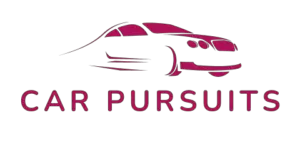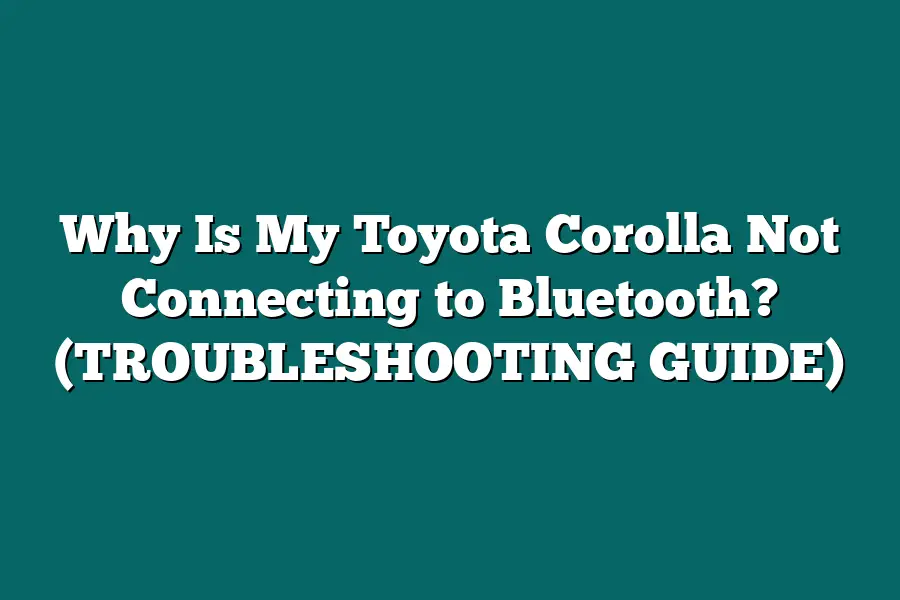There could be a few reasons why your Toyota Corolla is not connecting to Bluetooth. First, make sure that your phone’s Bluetooth is turned on and discoverable. Check if there are any software updates available for your car’s infotainment system. Additionally, resetting the Bluetooth connection on both your phone and car may help resolve the issue. If the problem persists, consult the car’s manual or reach out to Toyota customer support for further assistance.
Hey there, Toyota Corolla owners!
Ever had trouble with your Bluetooth connection while on the road?
In this guide, we’ll tackle common connectivity issues, offer troubleshooting tips, and share real-life stories from fellow Corolla owners.
Let’s get your Bluetooth back on track!
Table of Contents
Potential Reasons for Connectivity Problems – Uncovering the Root Causes
As a Toyota Corolla owner, experiencing issues with your car’s Bluetooth connectivity can be frustrating.
In this section, we’ll delve into the potential reasons behind these problems to help you uncover the root causes and find possible solutions.
Let’s troubleshoot together!
1. Bluetooth Compatibility Issues
Have you recently updated your smartphone’s operating system?
Sometimes, the latest updates can cause compatibility issues with older car models like the Toyota Corolla.
It’s essential to ensure that your phone’s Bluetooth version is compatible with your car’s system.
Double-check the Bluetooth profiles supported by both devices to rule out any compatibility issues.
2. Signal Interference
Bluetooth connectivity can be affected by signal interference from other electronic devices in your car.
Common culprits include garage door openers, radar detectors, or even other passengers’ devices.
To improve connectivity, try moving these devices away from the Bluetooth system in your car and observe if the connection strengthens.
3. Software Glitches
Like any technology, software glitches can occur in your Toyota Corolla’s infotainment system.
These glitches can disrupt Bluetooth connectivity and cause pairing failures.
Consider resetting the Bluetooth connection on both your phone and car system to see if this resolves the issue.
If problems persist, updating your car’s software may be necessary.
4. Hardware Malfunctions
In some cases, hardware malfunctions within the car’s Bluetooth system can lead to connectivity problems.
Check for any physical damage to the Bluetooth module or antenna in your Toyota Corolla.
If you suspect a hardware issue, it’s best to consult with a professional technician to diagnose and repair the problem effectively.
5. Network Congestion
Bluetooth operates on a specific frequency band shared with other wireless devices.
In areas with high network congestion, such as urban centers or crowded parking lots, Bluetooth connectivity may suffer interference.
When experiencing connectivity issues, try moving to a less congested area to see if the connection stabilizes.
By unraveling the potential reasons behind your Toyota Corolla’s Bluetooth connectivity problems, you’re one step closer to resolving the issue and enjoying seamless wireless connections on your drives.
Stay tuned for more insights on troubleshooting common car technology issues in the upcoming sections!
Troubleshooting Guide to Fix Bluetooth Connection Issues in Your Toyota Corolla
Ah, the convenience of hands-free calling and jamming out to your favorite tunes on the go with Bluetooth in your Toyota Corolla.
But what do you do when your trusty car just won’t sync up with your devices?
Fret not, as I’ve compiled a step-by-step troubleshooting guide to get your Toyota Corolla back in sync with your Bluetooth in no time.
Step 1: Check Bluetooth Compatibility
Before diving into the nitty-gritty of troubleshooting, it’s crucial to ensure that your device is compatible with your Toyota Corolla’s Bluetooth system.
Not all devices play nice with all vehicles, so double-check the compatibility matrix to avoid unnecessary headaches.
Step 2: Restart Your Devices
Sometimes, a simple reboot is all it takes to kickstart the connection between your Toyota Corolla and your phone.
Turn off Bluetooth on both your car and your device, power them down completely, then power them back up and attempt to reconnect.
Step 3: Update Software
Outdated software can wreak havoc on Bluetooth connectivity.
Ensure that both your Toyota Corolla’s infotainment system and your device’s operating system are up to date.
Manufacturers often release patches to address compatibility issues, so staying current is key.
Step 4: Forget and Re-pair
If the connection is still on the fritz, try forgetting the Bluetooth connection on both your car and your device.
Then, re-pair them from scratch to establish a fresh connection.
This often resolves underlying issues causing connectivity problems.
Step 5: Check Signal Interference
Bluetooth signals can be finicky, especially in areas with high interference.
Make sure you’re not in a crowded Wi-Fi zone, near other electronic devices, or in a location with significant signal congestion.
Moving to a less congested area can work wonders for improving connectivity.
Step 6: Check for Physical Obstructions
Believe it or not, physical obstructions can disrupt Bluetooth signals.
Ensure there are no objects obstructing the line of sight between your device and your Toyota Corolla’s Bluetooth receiver.
Clearing the path can often enhance signal strength and improve connectivity.
Step 7: Seek Professional Help
If all else fails, it might be time to seek professional assistance.
Contact your Toyota dealership or a trusted auto technician to diagnose and rectify any underlying hardware issues with your car’s Bluetooth system.
By following these steps, you’ll be well on your way to re-establishing a seamless Bluetooth connection between your Toyota Corolla and your devices.
Remember, patience and persistence are key when troubleshooting technology issues.
Happy connecting!
Proactive Measures: Tips for Maintaining Seamless Bluetooth Connectivity
Hey there, Toyota Corolla owner!
Dealing with Bluetooth connectivity issues can be a real bummer, especially when you’re trying to blast your favorite tunes on the go.
But fear not, I’ve got your back with some proactive measures to help you maintain that seamless Bluetooth connection in your trusty ride.
Keep Your Software Up to Date
One of the most common culprits behind Bluetooth woes is outdated software.
Make sure both your Toyota’s infotainment system and your smartphone’s operating system are running the latest updates.
Manufacturers often release patches and fixes to address connectivity issues, so staying up to date can work wonders.
Clear Out Pairing History
If you’ve paired your Corolla with multiple devices in the past, it might be causing confusion in the Bluetooth system.
Clear out the pairing history on both your car and smartphone to ensure a clean, fresh connection.
This simple step can sometimes be the key to resolving pesky connection problems.
Check for Interference
Believe it or not, external factors like other electronic devices or even physical obstructions can interfere with your Bluetooth signal.
Keep an eye out for potential sources of interference, such as wireless routers, microwaves, or even metallic objects near your car’s console.
By minimizing these disruptions, you can improve the stability of your Bluetooth connection.
Optimize Bluetooth Settings
Sometimes, tweaking a few settings can make all the difference.
In your Toyota Corolla’s settings menu, check if there are any specific Bluetooth options that could use adjustment.
For example, disabling battery optimization for Bluetooth or enabling a specific Bluetooth protocol might enhance performance.
Experiment with these settings to find the configuration that works best for your setup.
Quality of Your Connection
The quality of your Bluetooth connection can also be affected by the physical condition of your car’s Bluetooth module.
Over time, dust and debris can accumulate, leading to poor connectivity.
Consider bringing your Corolla in for maintenance to have the Bluetooth module inspected and cleaned if necessary.
A little maintenance can go a long way in ensuring a strong Bluetooth connection.
Wrap Up
By taking these proactive measures, you’re one step closer to maintaining a seamless Bluetooth connection in your Toyota Corolla.
Remember, a little troubleshooting and upkeep can often work wonders when it comes to technology quirks.
Stay tuned for more tips and tricks to make the most out of your driving experience!
Common Bluetooth Connectivity Issues in Toyota Corolla
As a Toyota Corolla owner, you may have encountered the frustrating problem of not being able to connect your smartphone to the car’s Bluetooth system.
This issue can be a major inconvenience, especially when you rely on hands-free calling or streaming music while driving.
Let’s delve into some real-life examples and personal anecdotes shared by Toyota Corolla owners who have faced similar Bluetooth connectivity issues.
Real-Life Examples Shared by Toyota Corolla Owners
1. Sarah’s Story:
Sarah, a Toyota Corolla owner from Texas, encountered difficulty connecting her iPhone to the car’s Bluetooth system after a recent software update.
Despite multiple attempts to pair the devices, the connection kept dropping, disrupting her daily commute.
This prompted Sarah to seek solutions online and from Toyota customer support.
2. Mike’s Encounter:
Mike, living in California, found that his Android device would pair with the car’s Bluetooth but wouldn’t play any audio.
This meant he couldn’t listen to his favorite podcasts or take calls hands-free, affecting his overall driving experience.
After researching online forums and troubleshooting on his own, Mike was able to identify the root cause of the issue.
Personal Anecdotes from Toyota Corolla Owners
3. Jennifer’s Frustration:
Jennifer, a Toyota Corolla driver in New York, shared her frustration at the Bluetooth system frequently disconnecting from her phone during calls.
This not only caused inconvenience but also posed a safety risk while driving.
Jennifer’s experience highlights the importance of ensuring seamless Bluetooth connectivity for hands-free communication on the road.
Finding Solutions Through Community Support
In each of these cases, Toyota Corolla owners turned to online communities, forums, and customer support for assistance in resolving their Bluetooth connectivity issues.
By sharing their experiences and seeking advice from fellow owners and experts, they were able to troubleshoot the problems effectively and regain full functionality of the Bluetooth system in their vehicles.
Stay tuned for the next section, where we explore common causes of Bluetooth connectivity issues in Toyota Corolla and practical tips to troubleshoot them effectively.
Remember, you’re not alone in dealing with these challenges, and there are solutions available to help you get back to seamless connectivity in your car.
Final Thoughts
In wrapping up our troubleshooting guide for Toyota Corolla Bluetooth connectivity issues, it’s clear that understanding the root causes, following a systematic troubleshooting approach, and implementing proactive maintenance tips are key to keeping your in-car technology running smoothly.
By delving into real-life examples and personal anecdotes shared by fellow Toyota Corolla owners, we’ve not only shed light on common Bluetooth problems but also provided actionable solutions to help you get back on track.
As you navigate through your Bluetooth connectivity journey, remember that knowledge is power.
Take the insights gained here and apply them to tackle any future challenges that may arise.
Whether it’s resetting your device, checking for software updates, or simply keeping your car’s system well-maintained, proactive steps can make all the difference in ensuring a seamless Bluetooth experience.
Now, armed with a deeper understanding and practical know-how, I encourage you to put these tips into practice.
Test them out, share your experiences, and most importantly, enjoy a hassle-free Bluetooth connection in your Toyota Corolla.
Stay connected, stay informed, and drive on with confidence!