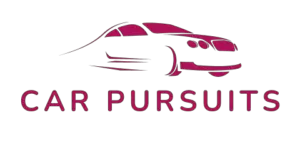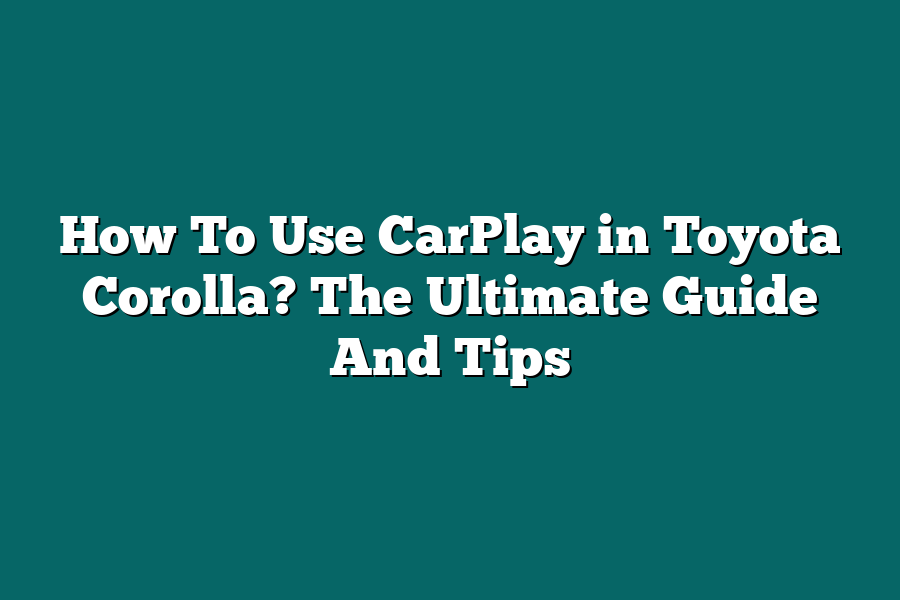To use CarPlay in a Toyota Corolla, start by ensuring your iPhone is connected to the car via a USB cable. Then, select the Menu button on the car’s display screen and choose the CarPlay option. Your iPhone’s interface will then appear on the car’s screen, allowing you to access apps, make calls, send messages, and use navigation seamlessly while driving. Remember to only interact with CarPlay features when it is safe to do so.
Hey tech-savvy drivers!
Ready to elevate your Toyota Corolla’s connectivity with CarPlay?
Dive into our ultimate guide for setting up, navigating, communicating, and troubleshooting like a pro.
Let’s revolutionize your driving experience together!
🚗📱💨
Table of Contents
Setting Up CarPlay: A Step-by-Step Guide for Toyota Corolla Owners
As a Toyota Corolla owner, you have the convenience of accessing Apple CarPlay in your vehicle, allowing you to seamlessly integrate your iPhone with the CarPlay system.
In this section, I’ll provide you with a detailed step-by-step guide on how to set up CarPlay in your Toyota Corolla.
Step 1: Check CarPlay Compatibility
Before getting started, ensure that your Toyota Corolla model is CarPlay compatible.
Most modern Corolla models come equipped with CarPlay functionality, but it’s always good to double-check to avoid any issues.
Step 2: Connect Your iPhone
To begin the set-up process, you’ll need to connect your iPhone to the CarPlay system using a USB cable.
Locate the USB port in your Toyota Corolla, which is usually found in the center console or dashboard.
Step 3: Enable CarPlay on Your iPhone
Once connected, your iPhone should prompt you to enable CarPlay.
Follow the on-screen instructions to activate CarPlay on your device.
If you don’t see the prompt, you can manually enable CarPlay by going to “Settings” > “General” > “CarPlay” on your iPhone.
Step 4: Access CarPlay on Your Toyota Corolla Display
After successfully enabling CarPlay on your iPhone, you should see the CarPlay interface appear on your Toyota Corolla’s display screen.
You can now start using CarPlay to access your favorite apps, make calls, send messages, and navigate with Apple Maps.
Step 5: Customize CarPlay Settings
To enhance your CarPlay experience, you can customize the settings to suit your preferences.
From the CarPlay interface on your Toyota Corolla’s display, you can rearrange app icons, change the wallpaper, and manage notifications.
Step 6: Enjoy Seamless Connectivity
With CarPlay set up in your Toyota Corolla, you can enjoy seamless connectivity between your iPhone and your vehicle’s infotainment system.
Whether you’re listening to music, receiving directions, or staying connected on the go, CarPlay makes it easier and safer to access your iPhone features while driving.
By following these simple steps, you can make the most of the CarPlay system in your Toyota Corolla and elevate your driving experience with Apple’s innovative technology.
Stay tuned for more tips and guides on how to maximize the features of your Toyota Corolla with CarPlay integration.
In the next section, we’ll delve into advanced CarPlay features and troubleshooting tips to ensure a smooth and hassle-free experience on the road.
Navigating the CarPlay Interface: Tips for Efficiently Getting Around
As a Toyota Corolla owner looking to maximize your driving experience with CarPlay, efficient navigation within the CarPlay interface is key to staying connected, entertained, and informed while on the road.
In this section, I’ll share valuable tips on how to navigate the CarPlay interface seamlessly.
1. Understanding the Basics
When you first connect your iPhone to CarPlay in your Toyota Corolla, you’ll be greeted with a familiar interface mirroring key apps from your phone.
To make the most of this integration, it’s essential to understand the basic layout and functionality.
2. Using Siri for Hands-Free Control
One of the standout features of CarPlay is its integration with Siri, Apple’s virtual assistant.
By utilizing voice commands, you can navigate through apps, send messages, make calls, and more without taking your hands off the wheel.
For example, you can simply say, “Hey Siri, play my driving playlist” or “Hey Siri, navigate to the nearest gas station” to access key functions without touching the screen.
3. Navigating Maps for Seamless Directions
The Maps app on CarPlay offers a user-friendly interface for easy navigation.
Whether you’re heading to a new destination or simply trying to avoid traffic, Maps can provide step-by-step directions and real-time updates to help you reach your destination smoothly.
4. Customizing App Layout for Quick Access
To enhance your CarPlay experience, consider customizing the app layout to prioritize your most-used applications.
By rearranging app icons on the CarPlay dashboard, you can ensure quick access to essential functions like music, messages, and navigation.
5. Utilizing Shortcuts for Efficiency
CarPlay allows for the creation of shortcuts that streamline common tasks and commands.
By setting up shortcuts for frequent actions like sending a text message, playing a podcast, or checking the weather, you can save time and stay focused on the road ahead.
6. Staying Updated with Software Enhancements
As Apple continues to roll out updates and improvements to the CarPlay interface, staying informed about new features and enhancements is crucial.
By regularly updating both your iPhone and the car’s software, you can access the latest functionalities and improvements to optimize your CarPlay experience.
mastering the art of navigating the CarPlay interface in your Toyota Corolla can significantly enhance your driving experience.
By understanding the basics, utilizing Siri for hands-free control, customizing the app layout, and staying updated with software enhancements, you can maximize the convenience and functionality of CarPlay while on the go.
Making Calls and Sending Messages – Utilizing CarPlay for Communication on the Go
As we navigate our fast-paced lives, it’s crucial to stay connected, even while on the road.
With CarPlay in your Toyota Corolla, you can seamlessly manage your communication needs, ensuring you never miss a beat.
Let’s explore how this innovative feature enhances your driving experience:
Hands-Free Calling
Forget fumbling with your phone while driving – CarPlay allows you to make and answer calls effortlessly.
Simply use Siri voice commands to dial numbers, call contacts, or even return missed calls.
Stay focused on the road ahead while staying connected to your loved ones, colleagues, or clients.
Sending Text Messages
Texting and driving is a dangerous combination, but CarPlay offers a safe solution.
Dictate messages through Siri or use pre-set responses to quickly reply to texts without taking your eyes off the road.
Whether you need to confirm a meeting time, send a quick update, or check in with a friend, CarPlay streamlines the process for you.
Integration with Messaging Apps
CarPlay extends its communication capabilities beyond traditional texts and calls by integrating with popular messaging apps.
Stay in touch through platforms like WhatsApp, Facebook Messenger, or Slack, ensuring seamless communication across different channels.
Receive notifications, read messages, and send replies – all hands-free and hassle-free.
Safety First
Statistics show that taking your eyes off the road for just two seconds doubles your risk of an accident.
By leveraging CarPlay’s communication features, you prioritize safety without sacrificing connectivity.
Keep your focus on driving while staying in touch with the important people in your life.
Remember, safe driving is smart driving.
In a world where staying connected is non-negotiable, CarPlay in your Toyota Corolla offers a convenient and secure way to manage calls and messages while on the move.
Embrace the future of driving with technology that enhances your experience without compromising safety.
Stay tuned for more insights on optimizing your Toyota Corolla’s CarPlay features for a seamless driving experience.
Exploring the Best Navigation Apps Compatible with CarPlay
When it comes to utilizing CarPlay in your Toyota Corolla, one of the key features that can significantly enhance your driving experience is using navigation apps.
Let’s dive into exploring the best navigation apps that are compatible with CarPlay.
Apple Maps: A Seamless Integration for iOS Users
If you are an iOS user, you are likely familiar with Apple Maps.
The good news is that Apple Maps is fully integrated with CarPlay.
This means you can easily access your navigation, receive real-time traffic updates, and even utilize features like turn-by-turn directions directly on your Toyota Corolla’s dashboard.
Google Maps: Bringing Google’s Navigation Expertise to CarPlay
For those who prefer Google Maps for its detailed mapping and traffic information, you’ll be pleased to know that Google Maps is also compatible with CarPlay.
With Google Maps on CarPlay, you can benefit from advanced features like lane guidance, live traffic updates, and even offline maps for when you’re in areas with limited connectivity.
Waze: Community-Driven Navigation at Your Fingertips
Waze is another popular navigation app known for its community-driven features.
From real-time traffic alerts to user-reported incidents, Waze provides a unique navigation experience.
And the best part?
Waze can be seamlessly accessed through CarPlay, allowing you to leverage its crowdsourced information while cruising in your Toyota Corolla.
Here WeGo: Offline Navigation Made Easy
If you’re someone who frequently travels through areas with poor network coverage, Here WeGo is a great option.
This navigation app offers offline maps, turn-by-turn directions, and even public transportation information.
With CarPlay compatibility, Here WeGo ensures you stay on track even when internet connectivity is limited.
By exploring these top navigation apps compatible with CarPlay, you can elevate your driving experience in your Toyota Corolla with seamless navigation, real-time updates, and advanced features tailored to your needs.
Whether you prefer the simplicity of Apple Maps, the detailed information of Google Maps, the community-driven approach of Waze, or the offline capabilities of Here WeGo, CarPlay ensures you have access to the best navigation tools to make every journey smoother and more efficient.
Music on the Go – How to listen to your favorite tunes seamlessly through CarPlay
As a Toyota Corolla owner, you have the advantage of using CarPlay to enjoy your favorite music while on the go.
The seamless integration of your iPhone with your car’s infotainment system allows you to access your music library, streaming services, podcasts, and more with ease.
Let’s explore how you can make the most out of this feature and elevate your driving experience with the perfect tunes.
Accessing Your Music Library
With CarPlay, accessing your music library is a breeze.
Simply connect your iPhone to the CarPlay system, and you’ll be able to navigate through your collection of songs, albums, and playlists using the touchscreen display in your Toyota Corolla.
Whether you’re in the mood for some upbeat tracks or relaxing melodies, you can easily find and play your favorite tunes without taking your eyes off the road.
Streaming Services Integration
Do you prefer streaming music over listening to downloaded songs?
CarPlay has got you covered.
By connecting your preferred music streaming service, such as Spotify, Apple Music, or Pandora, to CarPlay, you can enjoy a vast selection of songs, curated playlists, and personalized recommendations right from your car’s dashboard.
Say goodbye to radio commercials and hello to endless music options tailored to your taste.
Voice Commands for Hands-Free Control
Need to change the song or adjust the volume but your hands are occupied?
CarPlay’s voice command feature allows you to control your music playback without lifting a finger.
Simply use Siri to play a specific song, artist, or genre, skip tracks, or even ask for music recommendations while keeping your focus on the road ahead.
Stay safe and entertained simultaneously with the power of voice commands.
Customizing Your Listening Experience
Personalization is key when it comes to enjoying music on the go.
CarPlay enables you to customize your listening experience by creating playlists, saving favorite tracks, and setting up radio stations based on your preferences.
Whether you’re embarking on a road trip or running errands around town, you can tailor your music choices to suit the mood and enhance your driving experience.
Safety First with Driver-Friendly Controls
While music adds excitement to your journeys, safety always comes first.
CarPlay’s driver-friendly controls ensure that you can manage your music effortlessly without compromising on road safety.
With intuitive interfaces, large touchscreen buttons, and simplified navigation, you can stay focused on driving while still indulging in your favorite tunes.
CarPlay in your Toyota Corolla offers a convenient and enjoyable way to listen to music while on the go.
Whether you prefer your music library, streaming services, voice commands, customization options, or safety features, CarPlay has everything you need to enhance your driving experience with a soundtrack that matches your style and preferences.
Stay tuned for more tips on how to make the most out of your CarPlay system in your Toyota Corolla.
Troubleshooting Tips for a Smooth CarPlay Experience
As exciting as using CarPlay in your Toyota Corolla can be, encountering a few bumps along the way is not uncommon.
Don’t worry, though – I’ve got you covered with some troubleshooting tips to ensure a seamless CarPlay experience every time.
1. Ensure Proper Connection
One of the most common issues users face with CarPlay is connectivity problems.
If you find that CarPlay is not working as expected, the first thing to check is the connection between your iPhone and the car’s infotainment system.
Make sure the USB cable is securely plugged in and that your phone is unlocked.
2. Update Your Software
Keeping both your iPhone and Toyota’s software up to date is crucial for a smooth CarPlay experience.
Check for any pending software updates on your phone and in the car’s system settings to avoid compatibility issues.
3. Check App Compatibility
Sometimes, certain apps may not work correctly with CarPlay, causing glitches or crashes.
Ensure that the apps you are trying to use are compatible with CarPlay.
If you encounter issues with a specific app, try updating it or using an alternative app that offers similar functionality.
4. Restart Your Devices
When in doubt, a simple restart can often resolve many CarPlay-related issues.
Try restarting both your iPhone and the car’s infotainment system to refresh the connection and clear any temporary glitches.
5. Reset CarPlay
If none of the above steps seem to work, try resetting CarPlay on your Toyota Corolla.
This can usually be done through the car’s settings menu, under the connected devices or smartphone section.
Resetting CarPlay can sometimes help resolve persistent issues and restore functionality.
By following these troubleshooting tips, you can troubleshoot common CarPlay issues and ensure a hassle-free experience every time you hit the road with your Toyota Corolla.
Remember, a little troubleshooting can go a long way in maximizing the benefits of this convenient technology.
So, don’t let minor issues derail your CarPlay experience – tackle them head-on with these practical tips!
Final Thoughts
Congratulations!
You’ve now unlocked the power of CarPlay in your Toyota Corolla with our ultimate guide and tips.
From setting up and navigating the interface to making calls, sending messages, using navigation apps, and rocking out to your favorite tunes, you’re all set for an enhanced driving experience.
But remember, knowledge is power only when put into action.
So, why not hop into your Toyota Corolla, connect your iPhone to CarPlay, and start exploring all the amazing features we’ve covered?
Don’t forget to refer back to our troubleshooting tips for any hiccups along the way.
Get ready to take your driving experience to the next level with CarPlay in your Toyota Corolla!
Safe travels, and enjoy the ride!