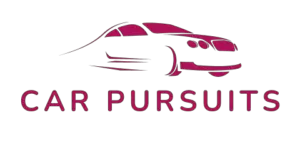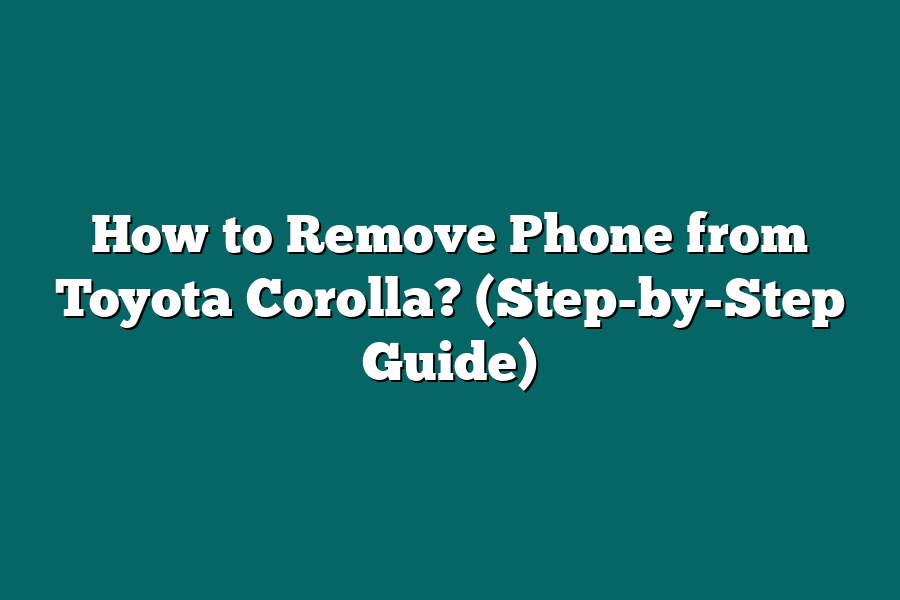To remove a phone from a Toyota Corolla, start by pressing the “Phone” button on the car’s dashboard. Then select the “Phone Settings” option on the touchscreen display. From there, choose the option to “Delete Device” or “Remove Device” depending on the specific model year. Follow the on-screen prompts to confirm the deletion and successfully remove the phone from the car’s Bluetooth system.
Struggling to remove a phone from your Toyota Corolla’s Bluetooth system?
In this guide, I’ll show you how to do it like a pro.
Learn how to navigate the Bluetooth settings, select the phone to remove, and confirm the deletion.
Master managing your car’s Bluetooth connections with ease!
Let’s dive in!
Table of Contents
Understanding the Bluetooth System in Toyota Corolla
Hey there, fellow Toyota Corolla owner!
Today, I’m diving deep into the world of the Bluetooth system in your beloved car.
Buckle up as we uncover how to navigate this essential feature seamlessly.
What Is the Bluetooth System in Toyota Corolla?
So, first things first: let’s break down what the Bluetooth system in your Toyota Corolla actually does.
Essentially, this system allows you to wirelessly connect your smartphone to your car’s infotainment system.
This means you can make hands-free calls, stream music, and even use select apps without having to fumble with your phone while driving.
How Does It Work?
When you’re behind the wheel of your Corolla, the Bluetooth system uses short-range radio waves to link your phone and car together.
Once connected, you can control your phone’s functionalities using the car’s audio system, touchscreen, or steering wheel controls.
This seamless integration ensures you can stay connected on the go while keeping your focus on the road.
Benefits of Using the Bluetooth System
Now, let’s talk about why utilizing the Bluetooth system in your Toyota Corolla is a game-changer:
Safety First: By enabling hands-free calling, the Bluetooth system allows you to keep your hands on the wheel and eyes on the road, reducing distractions and enhancing safety while driving.
Convenience Redefined: Say goodbye to tangled wires and manual phone handling. With Bluetooth, you can effortlessly stream your favorite tunes or podcasts without missing a beat.
Increased Productivity: Need to make an important call on the go? The Bluetooth system lets you take care of business without breaking a sweat, making your commute more productive.
Tips for Optimizing Your Bluetooth Experience
To ensure you’re making the most out of your Toyota Corolla’s Bluetooth system, here are some handy tips:
Keep Your Device Updated: Make sure both your phone’s operating system and the car’s software are up to date to avoid any compatibility issues.
Pair Carefully: Follow the on-screen instructions in your car’s infotainment system to securely pair your phone with the Bluetooth system.
Test Your Connection: Before hitting the road, test the connection between your phone and car to avoid any surprises while driving.
mastering the Bluetooth system in your Toyota Corolla opens up a world of convenience and safety on the road.
Stay tuned for more tips and tricks to enhance your driving experience!
Step 1: Accessing the Bluetooth Settings on the Car’s Display
When it comes to removing a phone from your Toyota Corolla’s Bluetooth system, the process can seem daunting at first.
However, with a few simple steps, you can easily disconnect your phone and free up space for a new device.
Let’s start by accessing the Bluetooth settings on your car’s display:
1. Locate the Settings Menu
The first step is to locate the settings menu on your Toyota Corolla’s display system.
This can usually be found by pressing the “Menu” or “Settings” button on the dashboard.
Once you have accessed the settings menu, look for the option labeled “Bluetooth” or “Phone Settings.”
2. Navigate to Bluetooth Settings
Once you have found the Bluetooth settings option, navigate to it by using the arrow keys or touchscreen on your car’s display.
This will allow you to access a range of Bluetooth-related options, including pairing new devices, managing existing connections, and, most importantly, removing a connected phone.
3. Select the Connected Phone
Within the Bluetooth settings menu, look for the list of connected devices or paired phones.
Select the phone that you want to remove from the system.
This will usually be accompanied by the option to “Forget” or “Delete” the device from the list.
4. Confirm Removal
After selecting the connected phone that you wish to remove, the system will often prompt you to confirm the action.
Double-check that you have selected the correct device to avoid accidentally removing the wrong phone from your Toyota Corolla’s Bluetooth system.
5. Complete the Process
Once you have confirmed the removal, the system will finalize the process and disconnect the selected phone from the car’s Bluetooth system.
You can now rest assured that the previous device is no longer paired with your vehicle, making room for a new connection if needed.
By following these straightforward steps to access the Bluetooth settings on your Toyota Corolla’s display, you can easily remove a phone from the system and streamline your Bluetooth connections.
Stay tuned for the next section, where we’ll delve into the process of unpairing the phone from the car’s audio system for a seamless experience on the road.
Step 2: Selecting the Connected Phone to Remove
Have you ever found your phone list on your Toyota Corolla cluttered with old devices, causing confusion when trying to connect a new one?
Fear not, as I have some simple steps to guide you through the process of removing a connected phone from your Toyota Corolla.
Why Do You Need to Remove a Connected Phone?
First things first, let’s understand why you might want to remove a phone that’s already connected to your Toyota Corolla.
Maybe you’ve recently upgraded your device and need to pair the new one, or perhaps a friend’s phone is still showing up on the list.
In these situations, removing a connected phone can help maintain a streamlined and efficient Bluetooth connection.
Accessing the Phone Settings
To begin the process of removing a connected phone, start by accessing the phone settings on your Toyota Corolla’s multimedia system.
This can usually be done by navigating to the “Phone” or “Bluetooth” section on the touchscreen display.
Selecting the Connected Phone
Once you’re in the phone settings, look for an option that allows you to manage connected devices.
In this menu, you should see a list of phones that are currently paired with your Toyota Corolla.
Select the phone that you want to remove from the list by tapping on it.
Confirming the Removal
After selecting the connected phone that you wish to remove, you will typically be prompted to confirm the action.
This step is crucial to prevent accidental removal of the wrong device.
Confirm the removal, and voila!
The selected phone has now been successfully disconnected from your Toyota Corolla.
By following these straightforward steps, you can easily remove a connected phone from your Toyota Corolla’s multimedia system.
Keeping your list of connected devices updated and organized not only ensures a smoother user experience but also helps maintain the efficiency of your Bluetooth connections.
Stay tuned for more tips and tricks on optimizing your automotive technology experience.
In the meantime, feel free to reach out if you have any questions or need further assistance with managing your connected devices.
Step 3 – Confirming the Deletion
After successfully initiating the process of removing your phone from your Toyota Corolla, the next crucial step is to confirm that the deletion is complete.
This step ensures that your phone’s connectivity with your vehicle is completely severed, preventing any potential security risks or malfunctions.
1. Verify Bluetooth Connection Deletion
The first thing to do is to check the Bluetooth settings on your phone as well as in your Toyota Corolla.
Confirm that the device list on both ends no longer shows the paired phone.
This step is essential to guarantee that the phone has been successfully removed from the car’s system.
2. Test Call Functionality
To further ensure the successful removal of your phone, make a test call using the hands-free calling feature in your Toyota Corolla.
Attempt to dial a number using the car’s interface and check if the call goes through.
If the call cannot be completed, it indicates that the phone deletion process was successful.
3. Check Multimedia Connectivity
Another crucial aspect to confirm is the removal of multimedia connectivity between your phone and the car.
Test the music streaming or media playback functions in your vehicle to verify that the phone no longer appears as a connected device.
This test solidifies that the deletion process encompassed all aspects of phone integration with the car.
4. Ensure Data Security
As a final precautionary measure, take the time to review any personal data or information that may have been stored in the car’s system.
Clear out any saved contacts, call logs, or messages that could potentially be accessed in the future.
By prioritizing data security, you can rest assured that your personal information remains protected even after removing your phone from your Toyota Corolla.
By diligently following these steps to confirm the deletion of your phone from your Toyota Corolla, you can guarantee a seamless and secure transition.
This attention to detail not only ensures the successful removal of the phone but also enhances the overall safety and functionality of your driving experience.
Final Thoughts
Removing your phone from your Toyota Corolla’s Bluetooth system is a simple process that can be easily accomplished by following the step-by-step guide provided.
By understanding how the Bluetooth system works in your Toyota Corolla and following the clear instructions to access the settings, select the connected phone, and confirm the deletion, you can successfully disconnect your phone in no time.
Now that you’re equipped with the knowledge to remove your phone from your Toyota Corolla, why not take action and try it out for yourself?
Take a moment to follow the outlined steps and experience the satisfaction of mastering this task.
Remember, a clutter-free Bluetooth system leads to a smoother driving experience.
So, go ahead, give it a try, and enjoy a seamlessly connected drive!
Drive safe!