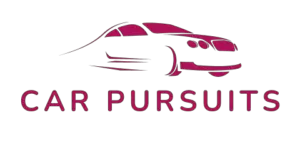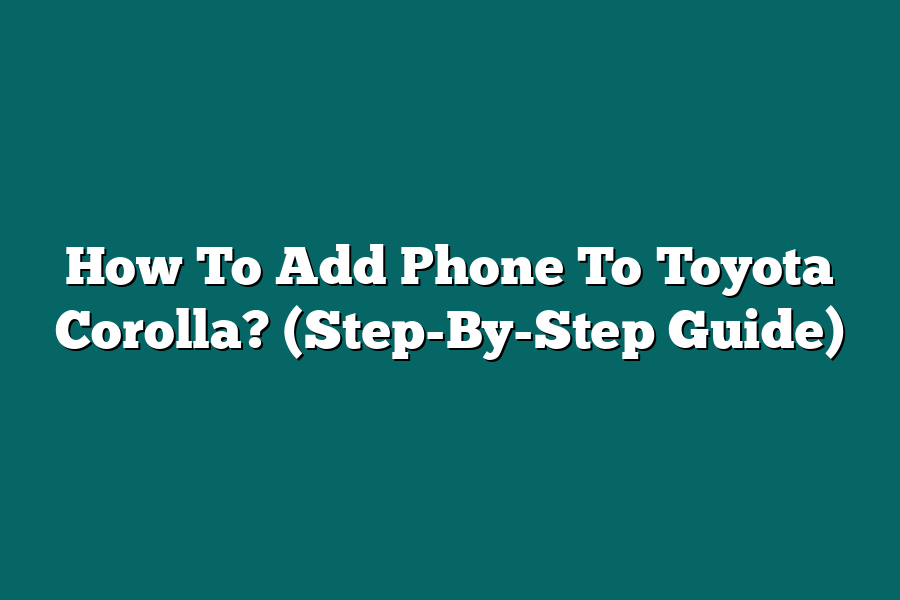To add a phone to a Toyota Corolla, you will need to connect your phone via Bluetooth to the car’s multimedia system. Start by turning on the Bluetooth on your phone and then accessing the Bluetooth settings on the car’s multimedia system. Follow the prompts to search for and pair your phone with the car. Once the devices are paired, you should be able to make calls and stream music from your phone through the car’s audio system. Remember to refer to the user manual for specific instructions tailored to your Toyota Corolla model.
Tired of struggling to connect your phone to your Toyota Corolla’s Bluetooth system?
In this guide, I’ll help you sync your devices seamlessly, troubleshoot issues, and enhance your driving experience.
Say goodbye to connectivity problems and hello to a smarter drive!
Let’s get started.
Table of Contents
Understanding the Bluetooth System in Toyota Corolla
When it comes to staying connected on the go, the Bluetooth system in your Toyota Corolla plays a pivotal role.
Understanding how it works and how to seamlessly add your phone to your vehicle can enhance your driving experience significantly.
Let’s dive into the details of the Bluetooth system in the Toyota Corolla.
Benefits of Using Bluetooth in Your Toyota Corolla
Driving safely should always be a top priority, and the Bluetooth system in your Toyota Corolla enables you to do just that.
By connecting your phone to the car’s Bluetooth system, you can enjoy a range of benefits, including:
Hands-Free Calling: Stay focused on the road while making and receiving calls without needing to pick up your phone.
Wireless Audio Streaming: Listen to your favorite music or podcasts wirelessly through the car’s audio system.
Voice Commands: Access features on your phone using voice commands, allowing for a hands-free experience.
How to Add Your Phone to the Bluetooth System
Adding your phone to the Bluetooth system in your Toyota Corolla is a simple process that can be done in a few easy steps:
Access Bluetooth Settings: Start by turning on the Bluetooth feature on your phone and accessing the Bluetooth settings on your car’s multimedia system.
Pairing Your Phone: Initiate the pairing process on both your phone and car system. Follow the on-screen prompts to complete the pairing.
Verification Code: Some systems may require a verification code for added security. Enter the code as prompted to complete the pairing process.
Troubleshooting Common Bluetooth Connectivity Issues
While the Bluetooth system in the Toyota Corolla is designed for seamless connectivity, you may encounter some common issues.
Here are a few troubleshooting tips:
Check Compatibility: Ensure that your phone is compatible with the car’s Bluetooth system to prevent connectivity issues.
Reset Connections: If you experience connectivity issues, try resetting the Bluetooth connections on both your phone and car system.
Update Software: Keeping both your phone’s operating system and car’s software up to date can help resolve compatibility issues.
By understanding how the Bluetooth system works in your Toyota Corolla and following these simple steps, you can stay connected safely and enjoy a seamless driving experience.
Let technology enhance your journey on the road!
How to Sync Your Phone with Your Toyota Corolla’s Bluetooth System
In this section, I will guide you through the step-by-step process of syncing your phone with your Toyota Corolla’s Bluetooth system.
By following these simple instructions, you can enjoy hands-free calling, music streaming, and more while on the road.
Step 1: Enable Bluetooth on Your Phone
Before you can connect your phone to your Toyota Corolla’s Bluetooth system, you need to ensure that the Bluetooth feature on your phone is turned on.
Here’s how you can do it:
- Go to the settings menu on your phone
- Look for the Bluetooth option and toggle it on
- Your phone is now discoverable by other devices, including your car’s Bluetooth system
Step 2: Access the Bluetooth Menu on Your Toyota Corolla
Next, you’ll need to access the Bluetooth menu on your Toyota Corolla’s infotainment system.
To do this, follow these steps:
- Turn on your car and navigate to the home screen on the infotainment display
- Look for the Bluetooth icon or option in the menu
- Select the Bluetooth option to begin searching for available devices
Step 3: Pair Your Phone with Your Car’s Bluetooth System
Now that both your phone and your car’s Bluetooth system are ready, it’s time to pair them together.
Follow these steps to complete the pairing process:
- On your phone, select the option to search for Bluetooth devices
- When your Toyota Corolla appears in the list of available devices, select it to initiate pairing
- You may be prompted to enter a passcode displayed on the car’s screen to confirm the connection
- Once the pairing is successful, you will receive a notification on both your phone and the car’s display
Step 4: Test the Connection
To ensure that the pairing was successful, you can test the connection by making a call or playing music from your phone.
If you encounter any issues, refer to the troubleshooting section in your car’s manual for further assistance.
By following these simple steps, you can easily sync your phone with your Toyota Corolla’s Bluetooth system and enjoy a seamless hands-free experience while driving.
Stay connected and entertained on the go with this convenient feature!
In the next section, we will explore advanced settings to customize your Bluetooth experience further.
Stay tuned for more tips and tricks to make the most out of your driving experience with your Toyota Corolla.
Troubleshooting Common Issues During the Pairing Process
Welcome back, fellow Toyota Corolla owners!
Today, we are diving into a crucial aspect of adding a phone to your vehicle – troubleshooting common issues during the pairing process.
Let’s tackle these roadblocks together and get your phone seamlessly connected to your trusty Corolla.
1. Check Compatibility
First things first, ensure that your phone is compatible with the Toyota Corolla’s infotainment system.
While most modern smartphones should work smoothly, older models or certain operating systems might face compatibility issues.
Check the Toyota website or your vehicle’s manual for a list of supported devices to rule out any compatibility concerns.
2. Restart Your Phone and Car
If you’re facing issues with the pairing process, the age-old solution of turning things off and on again could work like a charm.
Start by restarting both your phone and your car’s infotainment system.
Sometimes, a simple reboot can resolve any temporary glitches causing connectivity problems.
3. Clear Paired Devices
In some cases, your phone might struggle to pair with your Toyota Corolla due to a cluttered list of paired devices.
Head over to the Bluetooth settings on your phone and the car’s infotainment system to clear out any previously connected devices that you no longer use.
This can streamline the pairing process and make it easier for your phone to connect.
4. Update Software
Software updates are not just for your phone but also for your car’s infotainment system.
Check if there are any pending software updates for either your phone or your Toyota Corolla.
Manufacturers often release updates to improve connectivity and fix bugs that could be hindering the pairing process.
5. Signal Interference
Sometimes, external factors like signal interference can disrupt the pairing process between your phone and the car.
Ensure that you are not in an area with heavy signal interference, such as near high-voltage power lines or other electronic devices that could disrupt the Bluetooth connection.
6. Consult Customer Support
If you’ve tried all the troubleshooting steps and are still facing issues, don’t hesitate to reach out to customer support.
Toyota customer service representatives are trained to assist with technical issues and can provide guidance specific to your vehicle model and phone compatibility.
By troubleshooting these common issues during the pairing process, you can ensure a smooth and hassle-free connection between your phone and your Toyota Corolla’s infotainment system.
Stay patient, follow these steps, and soon you’ll be enjoying hands-free calls and music streaming on the go!
Enhancing Your Driving Experience: Utilizing Phone Features in Your Toyota Corolla
In today’s fast-paced world, staying connected on the go is more important than ever.
Luckily, modern technology allows us to seamlessly integrate our smartphones with our vehicles, enhancing our driving experience in ways we never thought possible.
If you own a Toyota Corolla, you’re in luck – this section will guide you on how to utilize your phone features through your car’s interface for an enhanced driving experience.
1. Connecting Your Phone to Your Toyota Corolla
Gone are the days of fumbling with cables and adapters to connect your phone to your car.
With the latest models of Toyota Corolla, you can easily connect your phone via Bluetooth for a seamless integration.
By syncing your phone with your car’s multimedia system, you can access features like hands-free calling, music streaming, and even voice commands, all with the touch of a button.
2. Hands-Free Calling and Texting
Safety should always come first when driving.
With hands-free calling and texting features, you can stay connected without taking your hands off the wheel or your eyes off the road.
Toyota Corolla’s multimedia system allows you to make calls, send text messages, and even have your messages read aloud to you, keeping you connected while prioritizing safety.
3. Music Streaming On-The-Go
Long drives are made more enjoyable with your favorite tunes playing in the background.
With your phone connected to your Toyota Corolla, you can easily stream music from platforms like Spotify, Apple Music, or Pandora directly through your car’s sound system.
Say goodbye to radio static and hello to a personalized driving soundtrack.
4. Voice Commands for a Hands-Free Experience
Voice commands are not just for smart home devices – your Toyota Corolla allows you to control various functions using just your voice.
Whether you need to make a call, change the song, or even adjust the temperature in your car, simply speak a command, and your car will do the rest.
It’s like having a personal assistant right in your dashboard.
5. Navigation Made Easy
Forget about getting lost with your phone’s navigation apps at your fingertips.
When connected to your Toyota Corolla, you can utilize your favorite navigation app, whether it’s Google Maps, Waze, or Apple Maps, directly on your car’s display.
Say goodbye to juggling between your phone and the road – your navigation is now integrated for a seamless driving experience.
integrating your phone features with your Toyota Corolla not only enhances your driving experience but also prioritizes safety and convenience on the road.
Stay connected, entertained, and informed while keeping your focus where it matters most – on the road ahead.
Final Thoughts
Mastering the art of adding your phone to your Toyota Corolla opens up a world of convenience and safety while on the road.
By understanding the Bluetooth system, following our step-by-step guide, and being equipped with troubleshooting tips, you’re now ready to seamlessly sync your device with your vehicle.
Take charge of your driving experience by utilizing phone features through your car’s interface and enjoy a smooth journey every time.
Don’t wait, give it a try today and experience the future of hands-free communication and entertainment on the go!
Drive safe, stay connected, and make the most of every ride.